History and Version Control
Get back on track after unintended changes in your project.
Overview
Flux provides two main ways to reverse changes in your design. For recent edits, you can use Undo or Redo. For more substantial modifications, you can revert the project to a previous version using the Change History feature.
Undo and Redo
Use the Undo function to revert recent changes in your current session. Use the Redo function to restore actions reverted by Undo. Redo only works after using Undo and before making any further changes. You can only undo or redo your own actions from your current browser tab. You cannot undo or redo the actions of collaborators.
You can access Undo and Redo in the interface or with keyboard shortcuts. Here's how:
In the interface:
- Click on the Flux menu in the top left.
- Click on Undo or Redo.
Using keyboard shortcuts:
On Mac:
- To Undo, tap
⌘**Z**. - To Redo, tap
**⇧**⌘Z.
- To Undo, tap
On Windows:
- To Undo, tap
CtrlZ. - To Redo, tap
ShiftCtrlZ.
- To Undo, tap
The Change History
Use the Change History to revert more substantial changes, or when you want a visual interface to browse changes.
Accessing the Change History
To access the Change History:
- Click on the Flux menu in the top left.
- Click on the "Change History" menu to access a list of previous versions of your project.
- The left-side menu will show a list with every version (change) in the project. Select one to see how the project looked at that point in time.
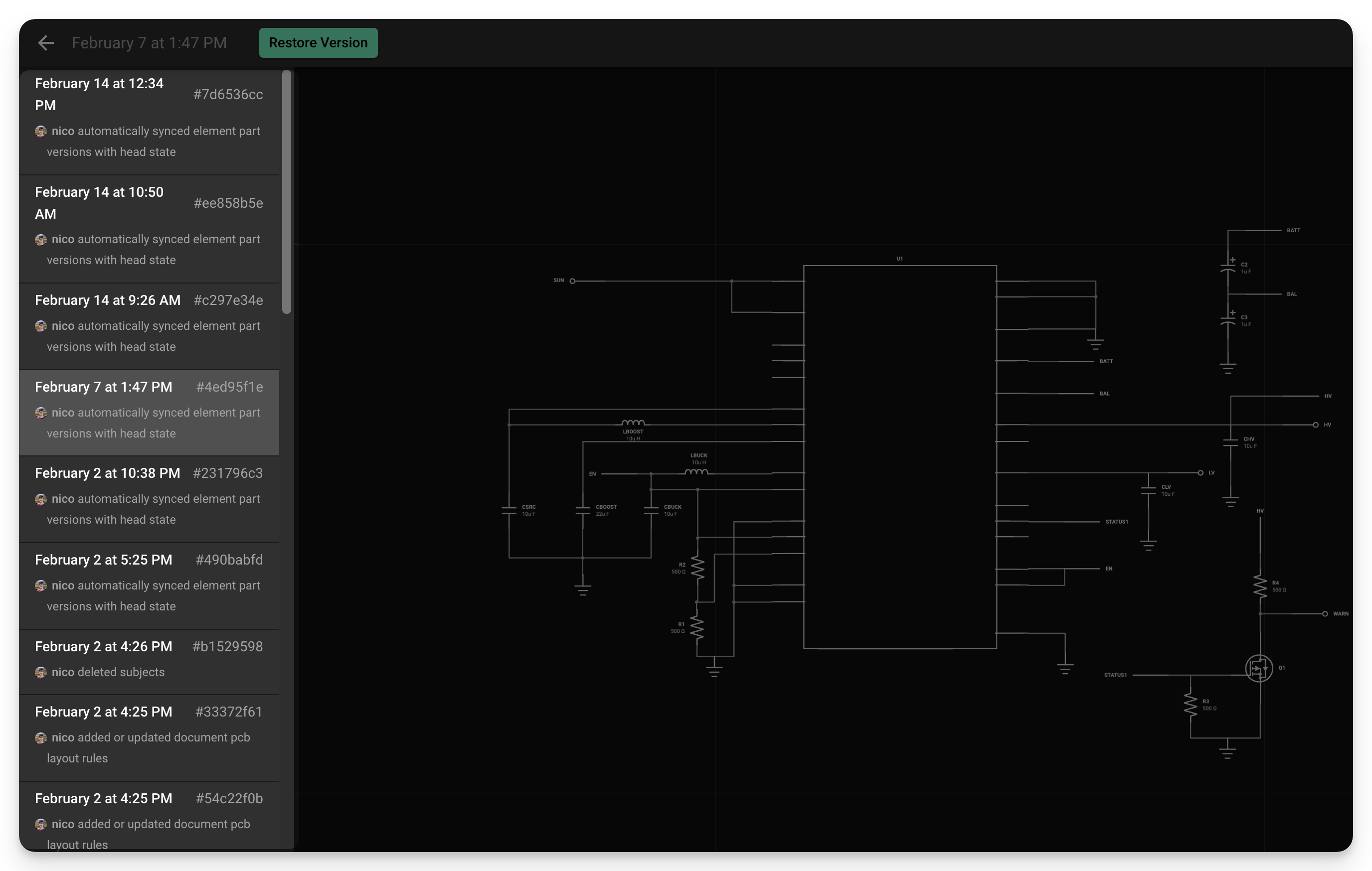
Restoring a Previous Version
To restore a previous version:
- Click on the Flux menu in the top left.
- Click on the "Change History" menu to access a list of previous versions of your project.
- The left-side menu will show a list with every version (change) in the project. Select the version you want to restore.
- Once you've found the version you want to roll back to, click on "Restore Version"
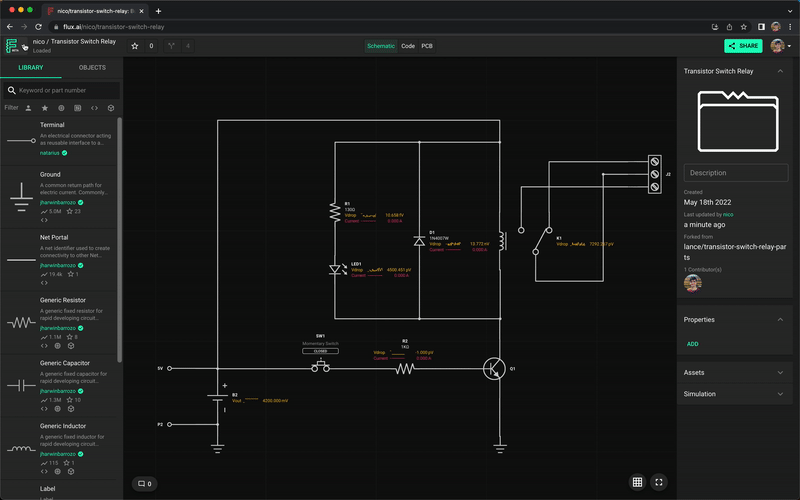
When to Use Undo, Redo, or the Change History
Here are some example scenarios where you might want to use Undo, Redo, or the Change History:
- You accidentally delete your layout. Use Undo or browse versions in the Change History.
- A rule you knew was there is missing. Browse version in the Change History and restore a version where the rule is present.
- A collaborator made a change you don't like. Use the Change History to restore a pervious version which you do like.
- You're not sure you like a change you made. Use Undo and Redo to toggle between the changes.