Flux Code Tool
Flux includes a powerful code tool that allows you to generate and execute Python scripts for data analysis, visualization, and complex calculations directly from the chat interface. This tool helps you perform advanced operations that go beyond simple calculations without having to set up a separate programming environment.
Overview
The code tool enables you to:
- Generate and execute Python code based on natural language descriptions
- Create visualizations such as graphs, charts, and plots
- Perform complex data analysis and calculations
- Simulate circuit behavior and analyze results
- Generate reports with formatted output
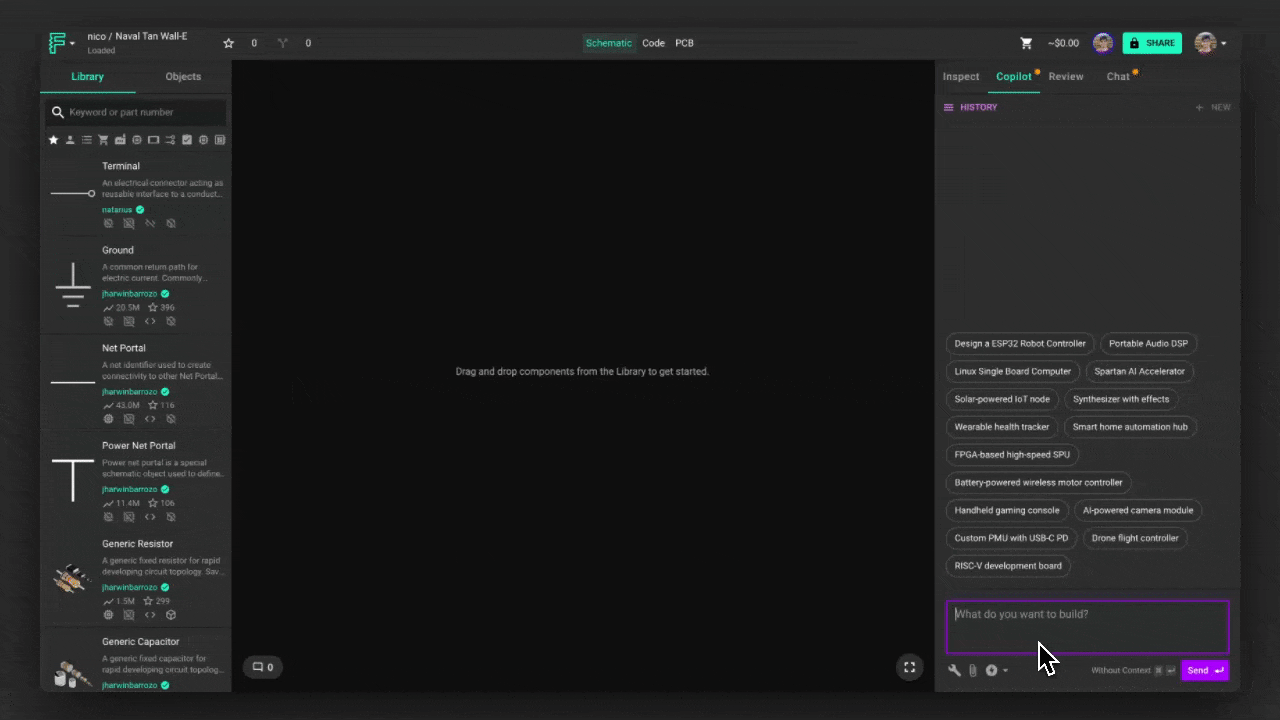
How to Use the Code Tool
To generate and execute Python code using Flux, use the @code tool in your query:
When you use the @code tool, Flux will:
- Generate Python code based on your description
- Execute the code using a secure Python interpreter
- Return the results, including any text output, tables, or visualizations
- Provide the generated code for your reference
Python Libraries
The code tool has access to many popular Python libraries for scientific computing and visualization:
Data Analysis and Computation
- NumPy - For numerical computations and array operations
- SciPy - For scientific and technical computing
- Pandas - For data manipulation and analysis
- SymPy - For symbolic mathematics
Visualization
- Matplotlib - For creating static, animated, and interactive visualizations
- Seaborn - For statistical data visualization
- Plotly - For interactive, publication-quality graphs
Electronics and Signal Processing
- PySpice - For circuit simulation
- SciPy Signal - For signal processing functions
Example Use Cases
Here are some examples of how you can use the code tool:
Circuit Analysis and Simulation
Data Visualization
Complex Calculations
Working with Data
The code tool can work with data from various sources:
Manual Input
You can provide data directly in your query:
Attached Files
You can attach data files (CSV, TXT, etc.) to your chat and reference them:
Generated Data
You can ask the code tool to generate synthetic data for analysis:
Output Formats
The code tool can generate various types of output:
Text Output
Simple text results for basic calculations and analysis.
Tables
Structured data presented in tabular format for easy reading.
Visualizations
Graphs, charts, and plots rendered as images in the chat.
Interactive Elements
Some visualizations may include interactive elements for exploring data.
Tips for Effective Code Generation
To get the most out of the code tool:
- Be specific about your requirements - Clearly describe what you want the code to do, including any specific parameters or methods.
- Specify visualization details - Mention axis labels, titles, and other formatting preferences for charts and graphs.
- Break complex tasks into steps - For very complex analyses, consider breaking them into a sequence of simpler steps.
- Reference specific libraries if needed - If you know you want to use a particular library or function, mention it in your query.
Limitations
While the code tool is powerful, it has some limitations to be aware of:
- Execution time is limited, so very complex computations may time out
- Available memory is restricted, limiting the size of datasets that can be processed
- Not all Python libraries are available in the execution environment
- The tool cannot access external resources like websites or databases
- Generated code runs in a sandboxed environment for security reasons
Related Features
The code tool works well with other Flux capabilities:
- Help Tool - Search Flux Editor documentation for guidance
- File Tool - Extract information from datasheets
- Calculator Tool - Perform simpler calculations
- Simulator Tool - Run SPICE circuit simulations
- Getting Started With Flux - Learn the basics of using Flux