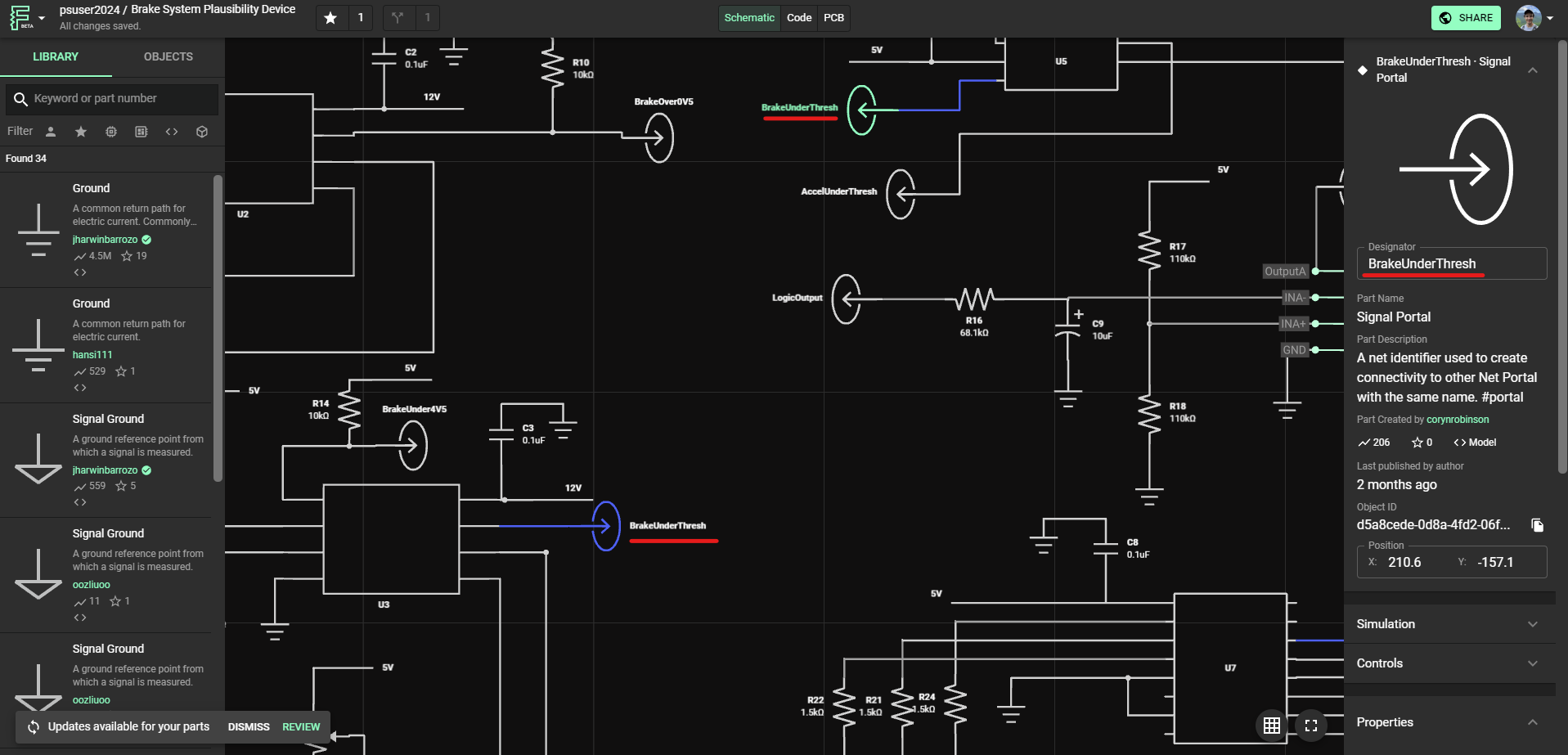Positioning and wiring
Moving and rotating
To move a part, left-click on it and drag it to the desired position. For rotating a part, there are two options:
- Right-click on the part you want to rotate and select "Rotate right" or "Rotate left."
- To rotate parts quickly, use the open or close square brackets
[ ]
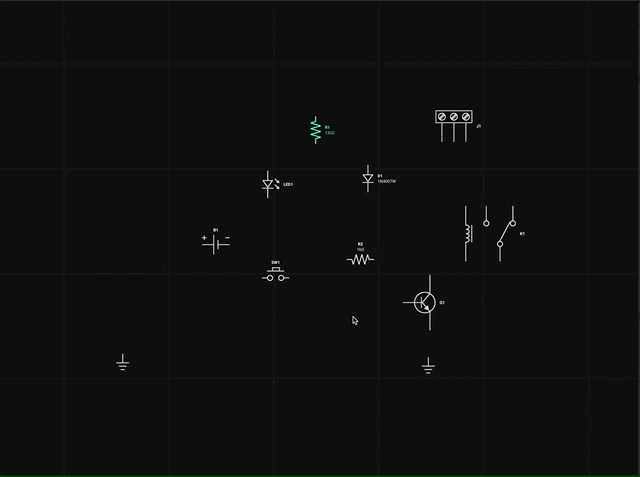
Dragging and rotating parts
Wiring
To connect parts, hover over a part to reveal its terminals, then click on the white dots to begin routing mode. You don't need any tools. simply click where on the white dot to start wiring. To complete the connection, click on the terminal of the other element.
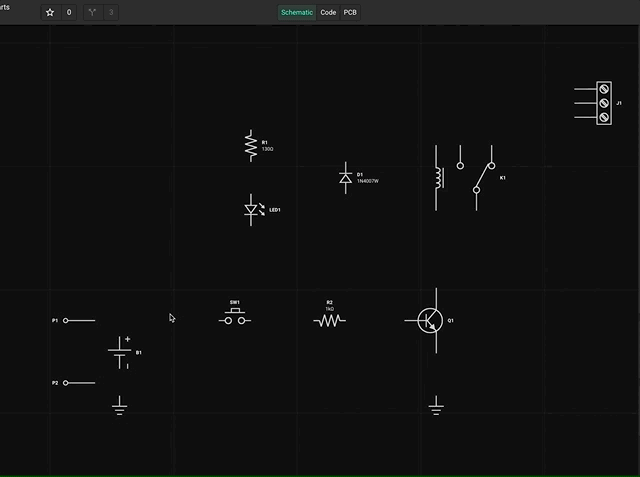
Connecting parts
While in wiring mode, you can also change the wire angle (elbow) direction of the route by pressing the “f” key. To cancel the routing mode, press the escape key.
Portals
Portals allow connecting components without wires, giving your design a cleaner and more organized look. A simple example part of a portal can be found here.
To connect multiple portals together, type in the same designator for each one. Every portal provided with that designator will be connected to the PCB and simulation. If two or more portals are connected properly, you should see all of the connected portals turn blue, as shown here: