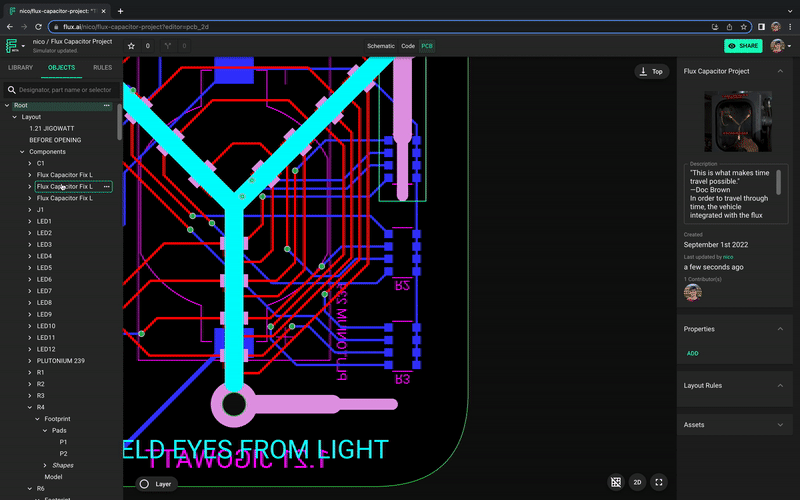Selecting objects
There are two main modes to select objects in Flux; an interactive method using mouse and keyboard, or using the object tree in the left-side menu.

Interactive selection
The simplest way to select an object is to click on any of its visible parts. Once the object has been selected, you can drag it from anywhere inside its bounding box.
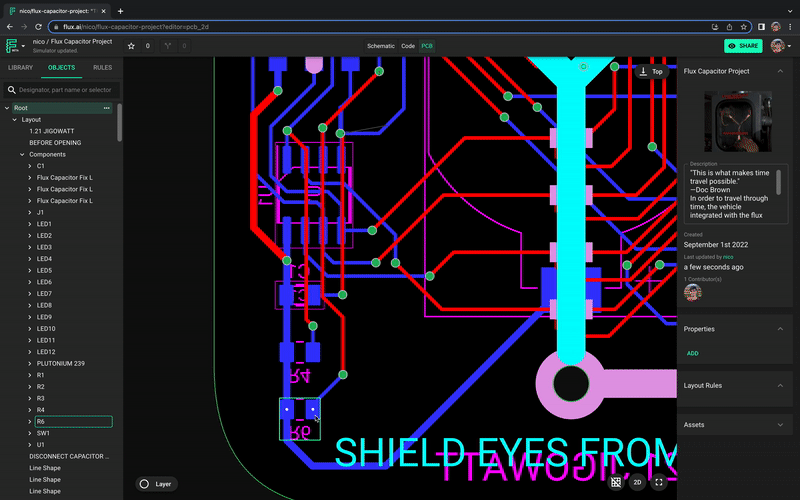
To select multiple objects, left-click and drag.

Pro-tip: There are some handy keyboard shortcuts for more advanced selection modes.
- Shift + left-click: allows you to select multiple objects one by one.
- Cmd/Ctrl + left-click: for deep-selection, meaning that you can individually select the elements that compose the object.
Object tree selection
The object tree menu on the left can also be used to select objects. Just click on the object name to select it. Multiple selection also works in the object tree; use Shift+click to select the full list or Cmd/Ctrl+click to select multiple individual objects.